If you are a regular reader of Blogger Tricks, you probably know that previously I h ad many problems hosting my template images. A year back, I used photobucket to host my template images.. but, the problem with photobucket and many other free image hosts is their bandwidth limitations. Once, you exceed a specific amount of bandwidth, your images won't show, instead.. an irritating ' bandwidth exceeded' image shows. Next, after that I tried to create.. like a new photobucket account per each template.. but, that also exceeded in a matter a couple of weeks.
ad many problems hosting my template images. A year back, I used photobucket to host my template images.. but, the problem with photobucket and many other free image hosts is their bandwidth limitations. Once, you exceed a specific amount of bandwidth, your images won't show, instead.. an irritating ' bandwidth exceeded' image shows. Next, after that I tried to create.. like a new photobucket account per each template.. but, that also exceeded in a matter a couple of weeks.
Not only me, my other blogger template designers are also struggling to find a reliable, free image host with unmetered bandwidth. ad many problems hosting my template images. A year back, I used photobucket to host my template images.. but, the problem with photobucket and many other free image hosts is their bandwidth limitations. Once, you exceed a specific amount of bandwidth, your images won't show, instead.. an irritating ' bandwidth exceeded' image shows. Next, after that I tried to create.. like a new photobucket account per each template.. but, that also exceeded in a matter a couple of weeks.
ad many problems hosting my template images. A year back, I used photobucket to host my template images.. but, the problem with photobucket and many other free image hosts is their bandwidth limitations. Once, you exceed a specific amount of bandwidth, your images won't show, instead.. an irritating ' bandwidth exceeded' image shows. Next, after that I tried to create.. like a new photobucket account per each template.. but, that also exceeded in a matter a couple of weeks.I tried to upload the images to blogger and copy the image url from the status bar and use it in templates.. but it didn't worked. But, recently I came to know that we can actually host the images( large) in blogger and hotlink,use them in templates, forums,etc.
Here is the trick..
As usual, create a new post in blogger and upload your template images to that post... but don't publish it... keep it as a draft.
Once you completed uploading all the images, Open each image in a new window.
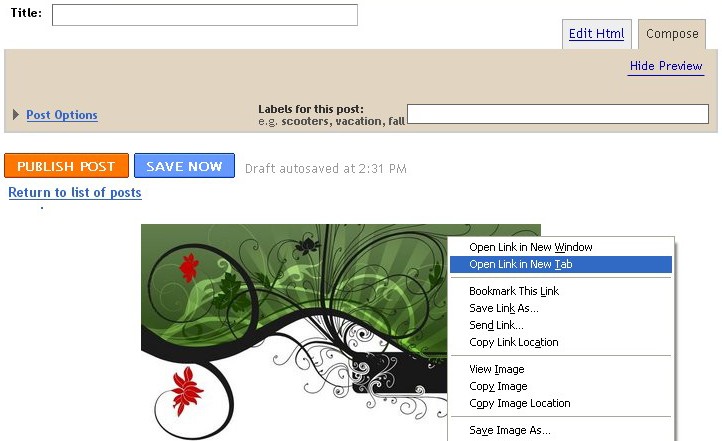
Once, the image is loaded in the new window, what I previously did was to copy the image location from the status bar and paste/hotlink it in templates. But, it didn't worked!

Now, the trick is, many people don't know that the url which we copy from the status bar is not exactly the direct link to that image file... that's why we can't hotlink to that image.
So, what we have to do to hotlink to that image is Right Click on the image and ' Copy Image location'. (for firefox users). For Internet explorer users, Right click on the image and go to Properties and then copy the image url from there.

Example:
For the above picture, status bar shows...
https://blogger.googleusercontent.com/img/b/R29vZ2xl/AVvXsEj0njjRwmg-47y0YhryepncL9whw_n7-4y0NGeuDO94k-2zdtKmjUlWtJ8R1U_m7hACj1_aRrVeuIF34lxsqsVwUTw3V8HK3xDjSm0S-awyscIj3i_pdpAvqvU5KfZ7ksqeACfayHZVRpD7/-h/2008-05-28_124414.jpg
which don't work.
And the Real image url we get after right clicking and copying image location is..
https://blogger.googleusercontent.com/img/b/R29vZ2xl/AVvXsEj0njjRwmg-47y0YhryepncL9whw_n7-4y0NGeuDO94k-2zdtKmjUlWtJ8R1U_m7hACj1_aRrVeuIF34lxsqsVwUTw3V8HK3xDjSm0S-awyscIj3i_pdpAvqvU5KfZ7ksqeACfayHZVRpD7/s1600/2008-05-28_124414.jpg
Which works and we can do whatever we want.. with unlimited bandwidth :D
Hope this trick will be useful to many people who are searching for unlimited bandwidth image hosts.
From : http://www.bloggertricks.com/2009/07/how-to-host-your-template-images-in.html
posted in vietproblog by vietproblog and shared again by N-R-A in Tutorials
Baca juga Software Akuntansi Laporan Keuangan Terbaik - Century 21 Broker Properti Jual Beli Sewa Rumah Indonesia


0 comments:
Posting Komentar